Microsoft SharePoint is one of the leading tools worldwide for internal communications.
With solid Microsoft 365, Teams, and Azure integrations, Microsoft knows that collaboration is key.
SharePoint is an incredibly powerful tool for handling internal communications. The platform is packed to the brim with features, and it can be easy to miss some of the essential tricks and tools that Microsoft has incorporated into the platform.
We believe that everyone should be able to use SharePoint to its fullest potential, so that’s why in this article, we’re going to go over our top Microsoft SharePoint tips.
What is Microsoft SharePoint Online?
Microsoft SharePoint Online is Microsoft’s cloud-based productivity platform that allows businesses to host beautiful, interactive intranets. This platform facilitates internal file sharing and documenting, and allows you to provide a useful knowledge base for your organisation.
Over the past two decades, Microsoft SharePoint has become a productivity leviathan, with nearly 80% of today’s Fortune 500 companies integrating it into their business processes.
One reason why it’s so popular is due to its sheer flexibility. It allows businesses to create communication and collaboration tools however they want — whether that be through automation, website development, or just solid file sharing.
In addition to this, SharePoint is also a part of the Microsoft ecosystem. This means that it works perfectly with other Microsoft products such as 365 and Teams and only works to enhance your organisation’s collaborative power
Our Top 8 SharePoint Tips
Add Your Branding to SharePoint
An organisation’s branding is its identity. Without solid branding, companies struggle to maintain a unique identity and stay a cut above the competition in the memory of those who interact with their brand.
Microsoft SharePoint allows you to add your branding to your SharePoint, which can be a great way to enhance employee satisfaction and improve the cohesion of your intranet.
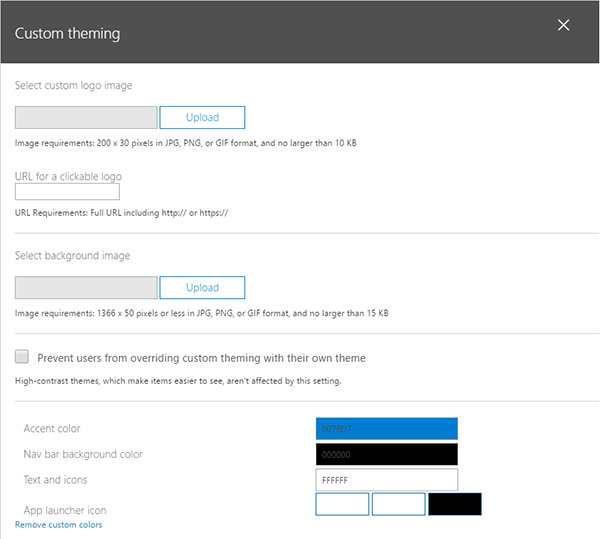
To do so, simply head to ‘Settings’ > ‘Organisation Profile’ > ‘Manage custom themes for your organisation’. Here, you can add your brand’s logo and customise your theme to fit your brand.
Enable Version Control
Sometimes, being able to go through the history of a document can be incredibly helpful and important.
However, if you want to be able to see past versions of work in your organisation, you’ll have to manually enable the feature.
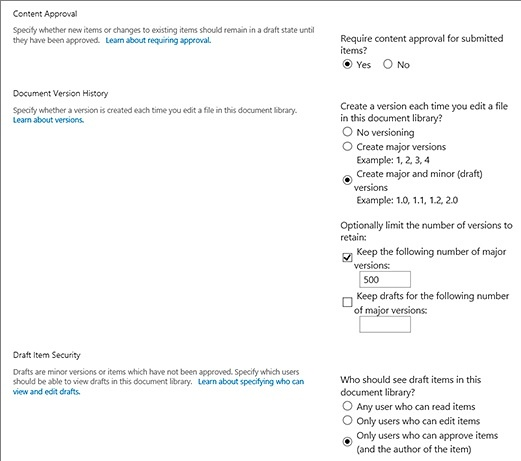
To do so, go to ‘Settings’ > ‘Library Settings’ > ‘Versioning Settings’ and ensure that ‘No Versioning’ is not selected.
There’s a multitude of settings available on the page, such as visibility options and being able to limit the number of versions.
Automate Tasks with Power Automate
Microsoft’s Power Automate is a standout automation tool, being able to create new workflows throughout the Microsoft ecosystem — including SharePoint.
Automation can increase workflow and productivity significantly, and save a lot of time for your team, having saved over 26,000 hours for companies worldwide last year. Being able to integrate automation into your workflow will have many benefits, and SharePoint allows you to do this with ease.
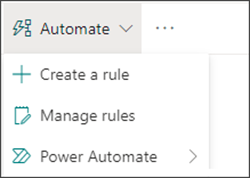
To be able to use Power Automate in SharePoint to automate tasks and approvals, simply click the Automate menu on your command bar, then click Power Automate. This will give you a number of options. Click Create a Flow to get started.
Set Up Alerts
Alerts are a great way to be able to be notified whenever a document changes within your SharePoint.
To set up alerts:
- 1. Go to the list or library.
- 2. Select the file, link, or folder you want an alert from.
- 3. Click the … > Alert Me.
- 4. Select OK.
With this, you can ensure you can keep track of all changes and stay in the loop.
Create Logical Naming Conventions
Organisation is key to any business’s success, and this includes naming your files. Rather than having confusing and messy file names, having a naming convention that all of your files use can prevent confusion in your SharePoint.
While you can’t enforce a naming convention on SharePoint, ensuring that the naming convention is followed is a great way to save time and stop confusion throughout your organisation.
Set Up Personalised Views
Being able to clearly filter and view information is key for working in any file system. Microsoft SharePoint allows you to easily set up Custom Views to allow you to filter out whatever you don’t need when browsing files.
To set up personalised views:
- 1. Open the view in your browser.
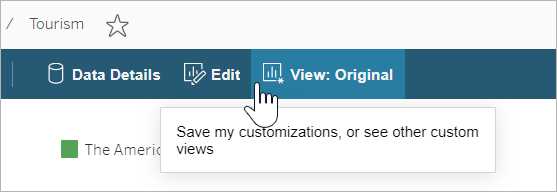
- 2. Click ‘View’ in the toolbar.
- 3. Enter the desired name in the Custom View toolbar.
- 4. Change the settings to your preferred parameters, and click ‘Save’.
Tag Documents
Tags are helpful in any system, to be able to quickly find what you are looking for. By tagging documents effectively, you make finding documents easier and more efficient.
While the tagging feature of SharePoint has been discontinued, you can still tag documents in SharePoint using metadata:
- 1. Navigate to the files you want to tag.
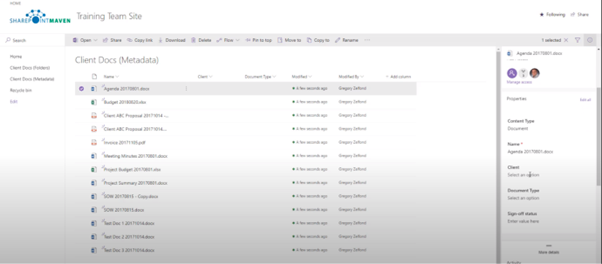
- 2. Select the files you want to tag and open the Information Panel (in the top right).
- 3. Scroll down to the different metadata options. Here you can add metadata such as ‘Client’ and ‘Document Type’, which can be used to organise, search, and filter.
Looking for some extra help?
Microsoft SharePoint is a powerful collaboration and communication tool that can be used in a multitude of ways. With robust file management, automation, and intranet capabilities, these tips will help you truly unlock the full potential of SharePoint.
Do you need help getting started with SharePoint or other Microsoft products? A helping hand can save time and effort and can easily help you find the answers that you need.
Get in touch today and see how we can help you!